
In 2024, Complete Review & Guide to Techeligible FRP Bypass and More For Infinix Smart 8 Plus

Complete Review & Guide to Techeligible FRP Bypass and More For Infinix Smart 8 Plus
In today’s tech-driven world, safeguarding your devices is crucial. FRP, or Factory Reset Protection, is a shield against unauthorized access, yet accessing your device can sometimes be a hurdle. That’s where FRP bypass tools come to the rescue, offering solutions to unlock your device hassle-free.
Among these tools, Techeligible FRP stands out, known for its reliability and efficiency in bypassing FRP barriers. Let’s delve into the realm of FRP bypass, explore the significance of these tools, and uncover how Techeligible FRP bypass simplifies unlocking your device securely.

Part I. A Comprehensive Overview of Techeligible
Techeligible is a useful platform that offers useful solutions to help most Android users. It’s especially useful for individuals stuck with FRP locks or wanting to unlock their mobile devices. But Techiligible’s arsenal doesn’t stop there. Third-party tools are available for practically any Android problem. There’s even a Techeligible app called Quick Shortcut Maker, which allows you to create shortcuts to your Android device’s settings.
Techeligible FRP bypass tools give solutions and customized advice for popular brands and models. It provides a ton of instructions for Samsung Galaxy M22, M21, Oppo A53, and LG devices. These courses are constantly updated to ensure compatibility with the most recent Android operating system.

Useful Features of Techeligible
Check out the main features that Techeligible has to offer below:
- **Bypassing FRP Accounts.**Techeligible excels at bypassing FRP accounts.
- **Unlocking Android Smartphones.**The tools assist users in unlocking Android smartphones. It also does not require passwords or Google account information.
- **FRP APK Download.**Techeligible makes it simple to obtain FRP APK utilities.
- **File Management.**It assists in the management of critical files to improve the overall user experience.
Where and How To Download FRP Tools by Techeligible
To access Techeligible’s tools, you can download them from their official website. The installation package size is modest, ensuring swift downloads without burdening your device’s memory. They’ve supplied a number of solutions based on your individual needs. Here’s how to download Techeligible FRP tools:
- Step 1: Navigate to Techelegible’s official website and select Download FRP Tools from the main menu.

Step 2: Choose the tool that you want to download. Techeligible offers varied sections for FRP bypass. They are as follows:
APKs and Files for FRP Bypass
They describe how to unlock FRP on any Android smartphone without using a PC. A list of all FRP bypass APKs, such as the Quick Shortcut Maker Techeligible app, can be found here.
- FRP Bypass Applications
Direct FRP bypass apps provide a broader range of FRP bypass options.
- Computer FRP Tools
These tools function similarly to a bridge. To begin, connect the Android device to the computer. Then, using the computer Techiligible FRP tools, you can bypass the Google Account lock.
- Step 3: To begin downloading, click the Download button.
_Note:_ Download the APK directly from your phone to install it when FRP locks the Infinix Smart 8 Plus device. APK can also be installed using OTG or ADB.
Phone Brands Supported by Techeligible
Techeligible extends its support across multiple phone brands, making it versatile for various users. For further information, you may also search for your device’s model number in their website’s search box.
|
Samsung
Huawei
LG
ZTE
Asus
Oppo
Xiaomi
Sony
Tecno
Symphony
|
BQ Aquarius
Alcatel
Vivo
QMobile
Itel
Google Pixel
Coolpad
Oneplus
Doogee
TCL
|
Nokia
Motorola
Lenovo
Micromax
HTC
Infinix
Panasonic
Honor
Realme
Blu
|
| — | — | — |
Pros of Techeligible
In general, Techeligible FRP tools can provide the convenience for users below:
- **User-Friendly Interface.**Simple steps for hassle-free device unlocking.
- **Tool Variety.**Various tools cater to different FRP bypass needs.
- Works with a wide range of diverse Android devices.
Cons of Techeligible
On the other side, these points disclose the inconvenience Techeligible is facing:
- Limited success with certain device models
- Occasional updates required for improved performance
- Website contains several floating advertisements
Techeligible FRP simplifies the bypass process with its straightforward interface and an array of tools catering to different device models. Accessible across various phone brands, it offers a user-friendly solution to unlocking your device from FRP barriers.
Part II. How To Bypass a Phone Using Techeligible?
How do you use the Techeligible FRP bypass tools now that you have them? There are a few crucial steps to using them. Let’s have a look at these Techeligible FRP bypass steps:
To use Techeligible, you must possess the following three sections:
- Account Manager for Google
- FRP bypass APK tools
- PC FRP software
Google Account Manager
Using the appropriate Google Account Manager, you may effortlessly download the files. This account assists you in locating the proper gadget. Furthermore, this stage assists you in your search for the appropriate gadgets. The setup can be selected from the official website.

FRP Bypass APK Tools
If you want to reset your devices, you can utilize several bypass APK programs that will be connected to your PC. The graphic below shows several distinct sorts of APK tools.

PC FRP Tools
PC FRP utilities assist you in connecting devices to the PC. These tools are simple to use and make it simple to reset the Infinix Smart 8 Plus devices. You only need to download the relevant file to get started.

Step-by-Step Guide
Now check out below the steps on how to use the Techeligible FRP Bypass feature:
- Step 1: Go to the official website and select the link for your device’s brand. You will now be led to a category page containing FRP bypass solutions.
- Step 2: On Techeligible, choose your gadget model from the category page. You can also use the in-site search at the top of the sidebar to rapidly locate solutions for certain models.

- Step 3: A full guide will appear on the screen. Download the tools required for your specific phone model according to the guide. Then, follow the instructions for removing your specific device’s FRP lock.
Part III. Wondershare Dr.Fone: Best Alternative to Techeligible FRP
Unlocking an Android device locked by FRP barriers is a little complicated with Techeligible. But fear not, a simpler path awaits with Dr.Fone - Screen Unlock (Android). It stands tall as a user-friendly alternative to the complex process of using Techeligible. It’s designed to streamline the FRP bypass, ensuring a smoother unlocking experience for Android users.

Advantages of Dr.Fone - Screen Unlock
Revel in the benefits that Dr.Fone – Screen Unlock has to offer, making it an excellent choice for unlocking Android devices:
- **Simplicity at Its Core.**You don’t need to be a tech whiz; the process is designed for simplicity, making it accessible to all users.
- **Zero Data Loss.**Users can rest easy knowing that unlocking does not jeopardize data integrity. Your photographs, chats, and apps are safe and secure.
- **Wide Compatibility.**Works seamlessly across various Android devices.
- **Fast and Efficient.**Fone - Screen Unlock operates swiftly, saving you time in unlocking your Android device.
- **Secure and Safe.**It ensures data safety during the unlocking process, preserving your personal information.
- It’s not only about opening a locked screen; Dr.Fone provides a variety of unlock modes targeted to certain conditions, such as a forgotten password, PIN, pattern, or fingerprint.
- **High Rate of Success.**Fone - Screen Unlock delivers a dependable solution, even for difficult lock cases, with a high success rate in unlocking locked screens.
Step-by-Step Guide to Unlocking Android With Dr.Fone
Dr.Fone - Screen Unlock simplifies the daunting task of unlocking an Android device. Its user-friendly interface and effective functionality offer a smoother, more accessible alternative to Techeligible. This ensures that unlocking your Android device becomes a hassle-free experience. Learn how to use Dr.Fone – Screen Unlock (Android) below:
- Step 1: Download the most recent Wondershare Dr.Fone version and connect your Android device to your computer via a USB cable. Access the unlock screen tool after connecting by navigating to the Toolbox and selecting Screen Unlock.

- Step 2: Select Android to unlock your Android screen lock when prompted. You’ll see two options on the next screen. Select Unlock Android Screen.
- Step 3: You will then be led to a new screen where you may select the brand of your mobile device.

- Step 4: From the two options displayed on the screen, select Remove without Data Loss.

- Step 5: To unlock the Android screen, you must first select the Brand, Device Name, and Device Model. To advance, click the associated checkbox to enable the option that states I agree with the warning and am ready to proceed. Click Next to proceed with unlocking the screen.

- Step 6: When prompted to confirm the process, enter 000000. To start the software, input the code and then click Confirm.
- Step 7: Once you’ve identified your Android device’s model, Dr.Fone will guide you through entering Download Mode. Following the on-screen directions will take you to the next steps, where you may complete the operation. The following screens show the status of the screen unlocking procedure, which includes downloading the platform’s required drivers and configuration files.

- Step 8: A new screen will appear, signaling the operation is finished. If your device’s screen unlock problem has been resolved, click Done. If this is not the case, click the Try Again button.
Learn More About FRP Bypass:
Ways to Remove FRP Lock on Motorola Phones without a PC
Bypass FRP OPPO All Series like a Pro With/Without PC
Bypassing Google FRP Lock on Xiaomi, Redmi, and Poco Easily
Tips: Forget your device password and can’t get access to it? No worries as Dr.Fone is here to help you. Download it and start a seamless unlock experience!
Conclusion
In the realm of device security, FRP barriers stand tall, ensuring protection but sometimes causing inconvenience. That’s where Techeligible FRP bypass tools come in, easing your access to locked devices. However, in this article, you learned that navigating through FRP challenges becomes simpler with Dr.Fone - Screen Unlock (Android).
Its user-friendly approach and efficiency make it an ideal alternative to Techeligible FRP. Remember, while safeguarding your devices is crucial, finding an easy-to-use solution matters too. Choose Dr.Fone for a smoother, hassle-free experience in unlocking your Android device. Keep your device secure while making accessibility a breeze with Dr.Fone.
Top 4 SIM Location Trackers To Easily Find Your Lost Infinix Smart 8 Plus Device
Losing your smartphone can be a distressing experience. It’s not just a device; it’s a treasure trove of memories and personal information. Fortunately, technology has come to the rescue with SIM location trackers. These useful tools will help you ensure your lost device is never truly lost.
Whether you call it a SIM location tracker, a SIM card locator, a SIM card finder, or even a SIM card number finder, these smart solutions are your best friends in times of need. So dive in and discover the top 4 SIM location trackers to make device retrieval a breeze.
![]()
Part 1: Why You Need SIM Location Trackers at Your Disposal
In today’s fast-paced world, losing a smartphone happens more often than one would like to admit. Picture this: You’re in a rush, juggling tasks, and suddenly, your phone slips out of your pocket or bag. Panic sets in as you realize it’s nowhere to be found.
![]()
Losing your smartphone can be depressing, not just because of the cost of replacing it. Think about all the photos, messages, and personal information stored on it. It’s like losing a piece of yourself. This is where SIM location trackers come to the rescue.
Common Scenarios of Device Loss
Check out some of the most common scenarios where a phone might get lost:
- Have you ever left your phone in a cab or at a restaurant? It’s surprisingly common.
- Sometimes, it slips out of your pocket during a hectic commute.
- In the worst cases, it might even get stolen.
With lives deeply intertwined with technology, the demand for easy and effective device tracking is rising. People want solutions that don’t require a tech genius to operate. They want something simple, straightforward, and, as much as possible, free SIM card locators.
Factors To Consider When Choosing a SIM Location Tracker
Now, here are the top factors you need to check when you are about to choose an online SIM location tracker.
- You need a tracker that can pinpoint your device’s location precisely.
- Ensure it works with your device and operating system.
- **User Reviews.**Check what others say about the tracker. Real user experiences matter.
- **Additional Features.**Some trackers offer extra perks like geofencing or remote device control. Consider what suits your needs.
The bottom line is that SIM location trackers offer a lifeline when your device vanishes into thin air. They’re your best shot at getting it back quickly and easily. Plus, in this age of digital privacy, knowing where your personal information is can be a big relief.
In the next part of this journey, this article will delve into the top 4 SIM location trackers that are here to make your life simpler and your devices safer. So, stay tuned and explore these handy tools that bring peace of mind to the palm of your hand.
Part 2: Top 4 SIM Location Trackers
Now that you understand why SIM location trackers are essential let’s dive into the world of these handy tools. This section explores four of the most popular SIM card finder that can help you track your SIM card location online for free.
Hoverwatch
Hoverwatch is your go-to solution for simple and effective SIM location tracking. Designed with user-friendliness in mind, it offers accurate GPS tracking call and SMS monitoring and operates in stealth mode.
![]()
Key Features
Check out Hoverwatch’s essential features below:
- It provides real-time GPS tracking to pinpoint your device’s location accurately.
- You can monitor calls and messages on the target device.
- Hoverwatch operates discreetly, so the user of the tracked device won’t know it’s being monitored.
Pros
Listed below are Hoverwatch’s advantages:
- Easy to set up and use, making it ideal for beginners.
- Supports a wide range of devices and operating systems.
- Affordable pricing plans.
Cons
Below is the drawback of using Hoverwatch:
- Some advanced features may require rooting or jailbreaking the target device.
mSpy
For a comprehensive monitoring solution that includes SIM location tracking, mSpy is a top choice. It not only provides real-time location tracking but also offers geo-fencing and social media monitoring. mSpy is particularly popular among parents who want to ensure their children’s safety online.
![]()
Key Features
Key characteristics of mSpy are as follows.
- Track the target device’s location in real time.
- Set up virtual boundaries and receive alerts when the Infinix Smart 8 Plus device enters or leaves these areas.
- Monitor social media activities and messages.
Pros
The benefits of using mSpy are as follows:
- Excellent for parents who want to ensure their child’s safety online.
- Comprehensive monitoring, including text messages, calls, and social media.
- Compatible with Android and iOS devices.
Cons
The disadvantages of mSpy are outlined below:
- Relatively higher pricing compared to some other trackers.
- Advanced features might require device rooting or jailbreaking.
Spyic
Spyic is a trusted name in the world of monitoring and tracking software. It offers precise location tracking, works without rooting or jailbreaking, and comes with features like geofencing. Spyic is highly reliable, user-friendly, and compatible with Android and iOS devices.
Parental Control Software
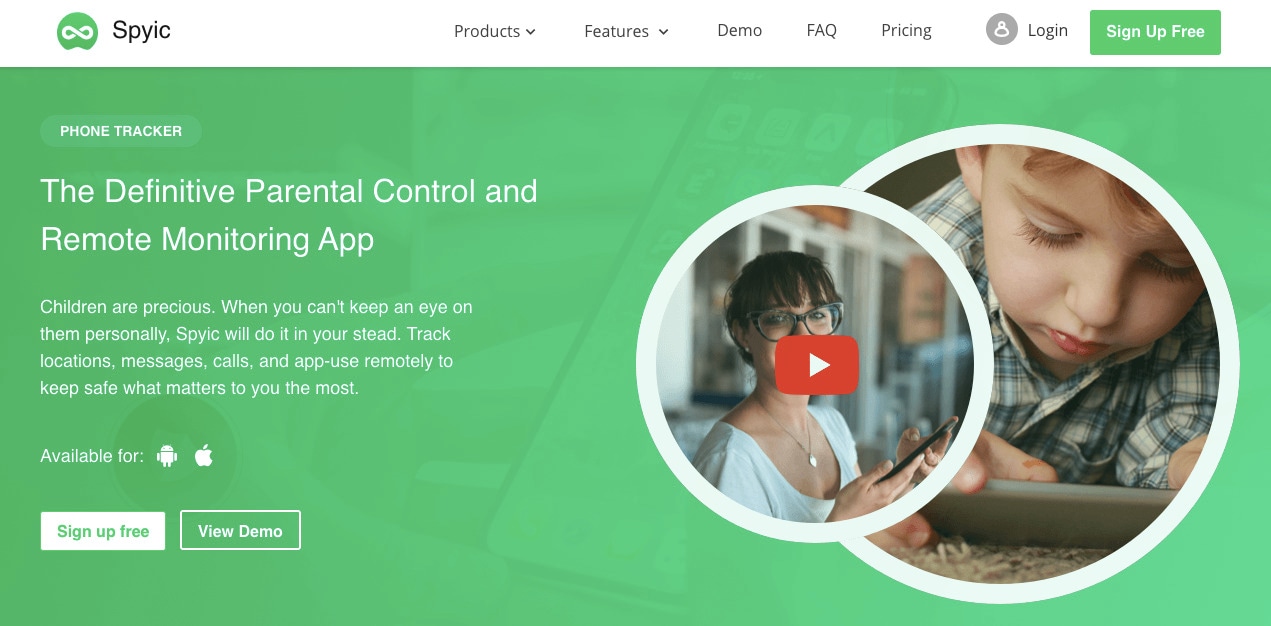Key Features
See the highlights of Spyic below:
- It provides accurate location information, including location history.
- Spyic can be used without rooting or jailbreaking the target device.
- Set up virtual boundaries and get alerts if the Infinix Smart 8 Plus device enters or exits these areas.
Pros
Here are some of Spyic’s many benefits:
- Highly reliable and user-friendly.
- Works on both Android and iOS devices.
- Offers a web-based dashboard for easy monitoring.
Cons
The drawbacks of utilizing Spyic are as follows:
- The pricing may be a bit on the higher side for some users.
- Some advanced features may require a premium subscription.
Spyzie
Spyzie is a versatile monitoring tool covering SIM location tracking and more. It provides accurate location updates, social media monitoring, and call/text tracking. One of its standout features is that it doesn’t require complex technical procedures like rooting or jailbreaking, making it accessible to users of all levels.
![]()
Key Features
Take a look at some of Spyzie’s best qualities:
- Get real-time location updates of the target device.
- Track social media activities, messages, and media files.
- Monitor calls and text messages on the target device.
Pros
Spyzie’s benefits are as follows:
- Compatible with Android and iOS devices.
- There is no need for complex technical procedures like rooting or jailbreaking.
- User-friendly interface for easy navigation.
Cons
The Spyzie’s drawback is detailed here:
- Pricing plans might be a consideration for budget-conscious users.
Part 3: How To Unlock iPhone SIM?
Now, what if you don’t only want to track your SIM number location but also want to deal with other iPhone SIM-related issues like SIM not supported, invalid SIM, locked SIM, or no network servicing? Luckily, this article is also set to share a robust solution - Wondershare Dr.Fone – SIM Unlock. This versatile tool helps you locate your device and ensures your iPhone’s SIM card functions smoothly.

Dr.Fone - Screen Unlock (iOS)
Best SIM Unlock for iPhone.
- Simple, click-through, process.
- Fix SIM unlock with a few clicks.
- Supports almost all carriers, from Vodafone to Sprint.
- No tech knowledge required, everybody can handle it.
- Supports the latest iOS version fully!

4,395,217 people have downloaded it
Why Choose Dr.Fone - SIM Unlock
Below are the key features that make this tool unmatched:
- Dr.Fone - SIM Unlock is your trusted companion for various iPhone models. Whether rocking the latest iPhone or an older version, this tool has your back.
- **User Friendly Interface.**No need to be a tech wizard to use Dr.Fone - SIM Unlock. Its straightforward interface ensures that even if you’re not tech-savvy, you can easily unlock your iPhone SIM.
- **Broad Compatibility.**It supports many iPhone models and is regularly updated to stay compatible with new releases.
- **Quick and Easy.**The process is designed to be simple and efficient, ensuring you get your iPhone back up and running quickly.
Step-by-Step Guide to Using Dr.Fone - SIM Unlock
Here’s a simple step-by-step guide to unlocking your iPhone SIM using Dr.Fone - SIM Unlock:
- Step 1: After downloading and installing the software, start Wondershare Dr.Fone on your computer. Continue to the Toolbox area, then select Screen Unlock and iOS to launch the tool in a new window.

- Step 2: In the new window, hit the Remove SIM Locked button to start the process. You will then be sent to the Remove SIM Locks page, where you must click Start to initiate the process.

- Step 3: The platform will detect your device and present its details on the following screen. Click the Unlock Now button to continue the unlocking procedure.

- Step 4: Because this method necessitates jailbreaking your iOS device, you will be prompted to do so first. If you want to follow a guide, click on Jailbreak Guide. If you want to watch a video guide, select Watch Video.

- Step 5: The screen will invite you to perform several actions, starting with removing the SIM card from the iDevice. To access the Infinix Smart 8 Plus device’s network settings, go to Settings, then WLAN. Find the Wi-Fi networks you’ve joined and select Forget This Network.
- Step 6: Unlink all connected networks from My Networks and turn off Wi-Fi. After that, re-insert your SIM card and press the Continue button. The following screen will offer a prompt box with the status of the unlocking process.

- Step 7: After a few moments, the window will display a completion notification, and you must click Done to complete the process.

And that’s it! You’ve successfully unlocked your iPhone SIM using Dr.Fone - SIM Unlock. Now, your device should be free from SIM-related issues, and you can enjoy seamless network connectivity. So, if you’re facing SIM woes, don’t fret; Dr.Fone - SIM Unlock has you covered.
Conclusion
Losing your smartphone is more common than you might think. Thankfully, SIM location trackers are here to save the day. These simple tools offer accuracy and peace of mind, ensuring that your lost device can be swiftly recovered. Remember, quick device recovery means safeguarding your cherished memories and personal data. So, explore the recommended trackers this article has covered, and choose the one that best suits your needs.
And if you ever need to unlock your SIM card , Dr.Fone - SIM Unlock is your best companion. Enjoy the enhanced security, broad compatibility, and user-friendliness that come with it.
Universal Unlock Pattern for Infinix Smart 8 Plus
Why do you use a mobile password or pattern to lock your phone? Of course, you want to keep your personal information private from prying eyes. Have you ever been in a position where you recently changed your pattern lock or password code but then forgot it? We’ll talk about how to unlock your Android phone’s universal pattern lock.
We’ve recently received many feedback and questions from users who want to use a pattern unlock on their device. Whether you’ve forgotten your Android device’s password or want to gain access to someone else’s phone, there are a number of ways to figure out how to unlock a pattern on an Android phone. This comprWe’llhensive guide wi show you how to unlock patterns in six ways.
Part 1: Common universal unlock pattern for Infinix Smart 8 Plus

Today, many mobile phone users present a simple lock pattern that isn’t particularly strong or difficult to detect. That is something that many of us are guilty of. Lock patterns were intended to take the place of traditional passwords, however, we frequently forgo security in favor of easier lock patterns. Let’s look at some of the most frequent pattern locks in use today.
- Patterns from the Upper Left Corner: It’s estimated that 44% of people begin their patterns from the upper left corner.
- Other Corners: According to research, around 77 percent of users begin their patterns in one of the remaining three corners.
- Nodes: It was discovered that many users only utilized five nodes. While a larger number of individuals used 4 nodes.
- Letter Patterns: According to a study, around 10% of lock patterns are in the form of an alphabet. Some users just use the initial of their name.
Part 2: [Easiest] Universal way to Unlock Pattern for Infinix Smart 8 Plus
If you want the easiest method to unlock an Android phone, then Dr.Fone - Screen Unlock (Android) is an amazing choice. It is a tool that allows you to unlock your phone without much hassle. You can use it for universal pattern lock for MI, or other phones.
If you need to unlock a pin, pattern, password, fingerprint, or any other type of lock on an Android smartphone, Dr.Fone - Screen Unlock is the tool to use. It is a highly useful and sophisticated tool that allows you to bypass your device’s lock screen without harming it or erasing its contents (if your phone is not a Samsung or LG, the data will be erased after unlocking the screen).
Dr.Fone - Screen Unlock (Android)
Remove Android lock screen in 5 minutes
- On Android, disable all patterns, PINs, passwords, and fingerprint locks.
- Bypass Android FRP lock without a PIN or Google account.

- During the unlocking process, no data is lost or hacked.
- On-screen instructions are simple to follow.
- Mainstream Android devices are supported.
3,291,332 people have downloaded it
Know how do you use Dr.Fone - Screen Unlock (Android) to unlock a pattern lock
Step 1: Download and run Dr.Fone – Screen Unlock to unlock your phone’s pattern. Select the “Screen Unlock” option from the home screen.
Step 2: Make sure your device is connected to the system. Select “Android” to continue, then click the “Unlock Android Screen” button once it has been recognized.

Step 3: On the next screen, choose the correct model and other information of your device.

Step 4: Now, turn your phone into download mode. Turn it off and simultaneously hit the Home, Power, and Volume Down keys. Then, on your device, hit the Volume Up key to enter Download Mode.

Step 5: Relax while downloading the recovery software and completing the necessary steps to unlock your handset.
Step 6: Click on “Remove Now” button and the unlocking process will begin.
Step 7: When the process is finished, you will be alerted. Simply unplug your device and use it without a password or pattern lock.


Part 3: Other ways to Unlock Pattern for Android
There are other ways to unlock the universal unlock patterns for Android. We have mentioned some of them below.
Way 1: Remove Gesture File Using ADB
The first method is ADB, which stands for Android Debug Bridge. With the help of this, you can unlock your Android’s universal unlock pattern without the need of a factory reset. However, the process may seem a bit time-consuming to you. Here is how you can do it.
Step 1: Open your PC and head to Android Developer’s site . Download ADB now.
Step 2: Launch it now and install the packages on your PC.

Step 3: Connect your Android to PC now. Before that, make sure to enable USB Debugging. If you don’t know-how, simply head to the “Settings”> “About Phone” and tap on “Build Number” 7 times. This will enable the Developer’s Options.

Step 4: Now go to the Developer Options menu and turn on the USB Debugging.
Step 5: After connecting Android to PC, you need to open the command prompt in the installation directory.
Step 6: Run the following command and press Enter key: adb shell rm /data/system/gesture.key

In regular mode, restart the phone. The pattern will be requested. However, any pattern will unlock the screen.
Way 2: Boot into Safe Mode to Bypass Third-Party App Screen Lock
It’s one of the most straightforward ways to get past the lock screen. One thing to note is that this method is effective only if the lock screen is a third-party app rather than the standard one.
Step 1: Firstly, long-press the Power button to get the power menu.
Step 2: Now, long tap the “Power Off” button and click “OK” when shown the pop-up.

Step 3: This will restart your device in safe mode.
Step 4: This will turn off the third-party lock screen for the time being. Clear the lock screen app’s data, uninstall it, and then reboot to exit safe mode.

Way 3: Unlock Pattern Lock via Factory Reset
This should only be a last option because it will completely delete your device’s data and saved settings. Your device will be reset to factory settings, meaning your device’s settings will get back to the same as when you first bought it. If you want to learn how to unlock a pattern by doing a factory reset, follow these steps:
Step 1: Long press the Home, Power and Volume Up keys to Recovery Mode.
Please note that the Recovery mode method may vary from device to device. So please ensure to check the key combination before you do it.
Step 2: Now go to the “wipe data/factory reset” option using the volume keys. To confirm it, press the Power key.

Step 3: Now, again, confirm the process using the same keys.

Step 4: The phone will perform the factory reset. In a short while, restart your device and there will be no lock screen.
Way 4: Unlock Pattern Lock with Android Device Manager
Android Device Manager unlocking is the second-best service for bypassing the Android lock screen on locked Android devices and tablets. Working on this service is quite straightforward, and it only works if the user has a Google account. This service is accessible and usable from any device or computer.

There are a few things to keep in mind as you use this service to get around the lock screen. If the Android device is compatible, the Android Device Manager will connect it after a few tries. After it has been connected to the Infinix Smart 8 Plus device, we can begin by pressing the “Lock” button.
After pressing the “Lock” button, a popup will appear, asking for a new password to replace the forgotten pin, pattern, or password.

Type the new password once, then confirm it by typing it again. This will change the password in a few minutes and the new password can be used to unlock the Infinix Smart 8 Plus device.
Way 5: Use Forgot Pattern Feature [Android 4.4 Version and Earlier]
If you use an older Android version, you can get rid of the universal unlock pattern by forgot pattern feature. On earlier Android devices, this feature is enabled by default. After a few failed attempts, the warning “Try again in 30 seconds” appears and here is where the steps begin. Let us get to know in detail.
Step 1: Simply enter wrong pattern too many times until try again in 30 seconds warning comes.
Step 2: Select the “Forgot Pattern” option below the message.

Enter the primary Gmail account and password you used to set up your Android smartphone after selecting the same. Then you must provide your Google account information. A new unlock pattern will be emailed to you by Google.

Conclusion
Universal unlock patterns allow you to unlock your phone easily when you think you have forgotten. Well, numerous patterns allow you to unlock the Android. You can choose either of the above to unlock your android phone. If you have failed to use any pattern, you can easily unlock your Android by Dr.Fone - Screen Unlock (Android) . It will let you access yours by unlocking it hassle-free.
- Title: In 2024, Complete Review & Guide to Techeligible FRP Bypass and More For Infinix Smart 8 Plus
- Author: Marry
- Created at : 2024-07-18 16:02:40
- Updated at : 2024-07-19 16:02:40
- Link: https://unlock-android.techidaily.com/in-2024-complete-review-and-guide-to-techeligible-frp-bypass-and-more-for-infinix-smart-8-plus-by-drfone-android/
- License: This work is licensed under CC BY-NC-SA 4.0.



